Projects
Overview
The "Projects" page displays a list of all available projects.

Create new project
A new project is created by clicking the "New" button on the "Projects" page. The dialog "Create new project" will open.
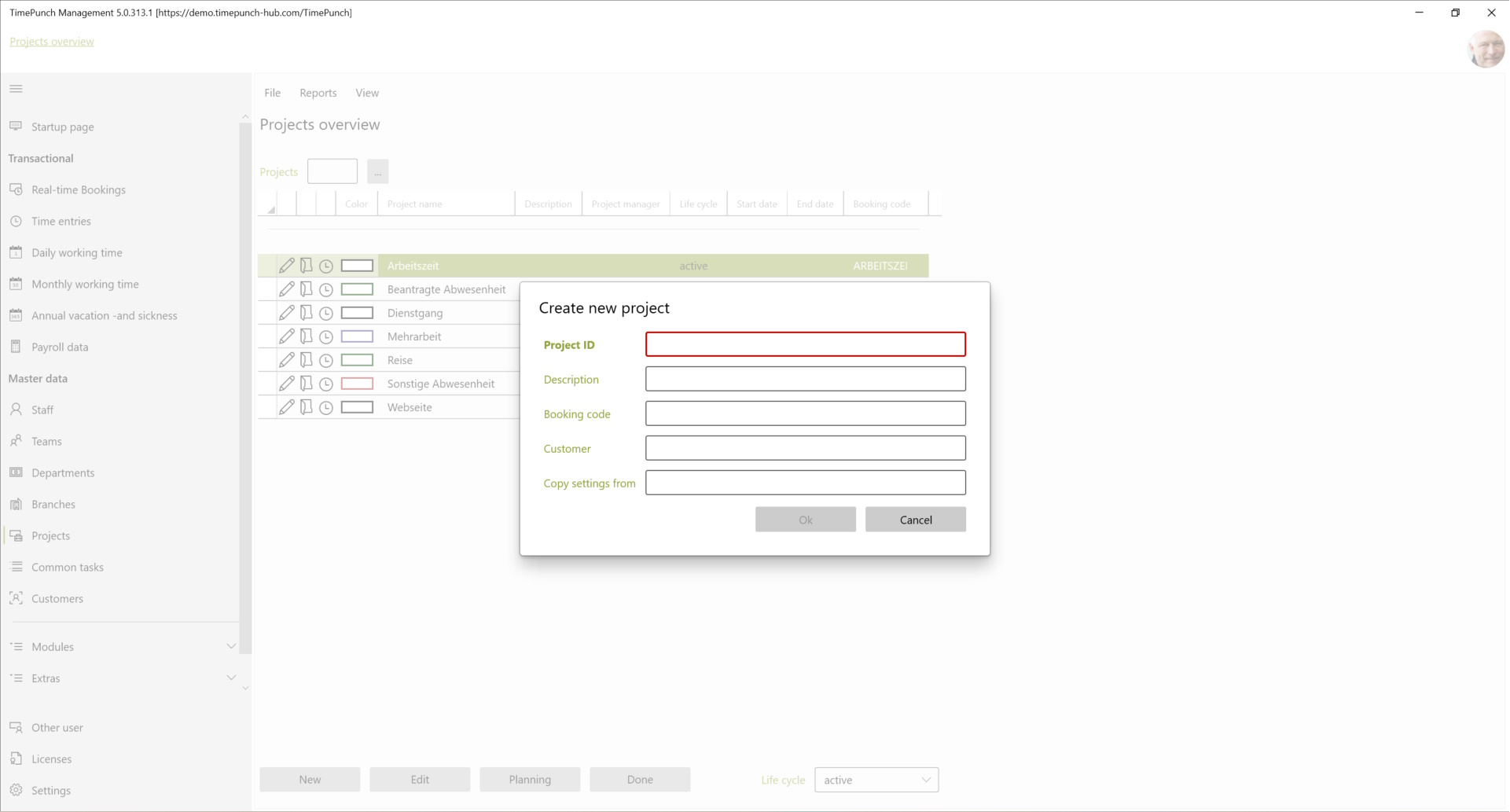
In the "Create new project" dialog, the project ID and a unique name for the project are important when creating it. In addition, the booking code and the default assigned customer can be selected as defaults.
Booking Code: The booking code is used to start the time recording on projects via external sources (e.g. barcode scanner or similar).
Tip: Using the "Copy from" selection box in the "Create new project" dialog, an existing project can be specified as a copy template for the new project.
Edit project
An existing project can be opened for editing using the Edit inline navigation (that's the pencil icon) or by double-clicking on the project name. This will open another page with the settings of the project.
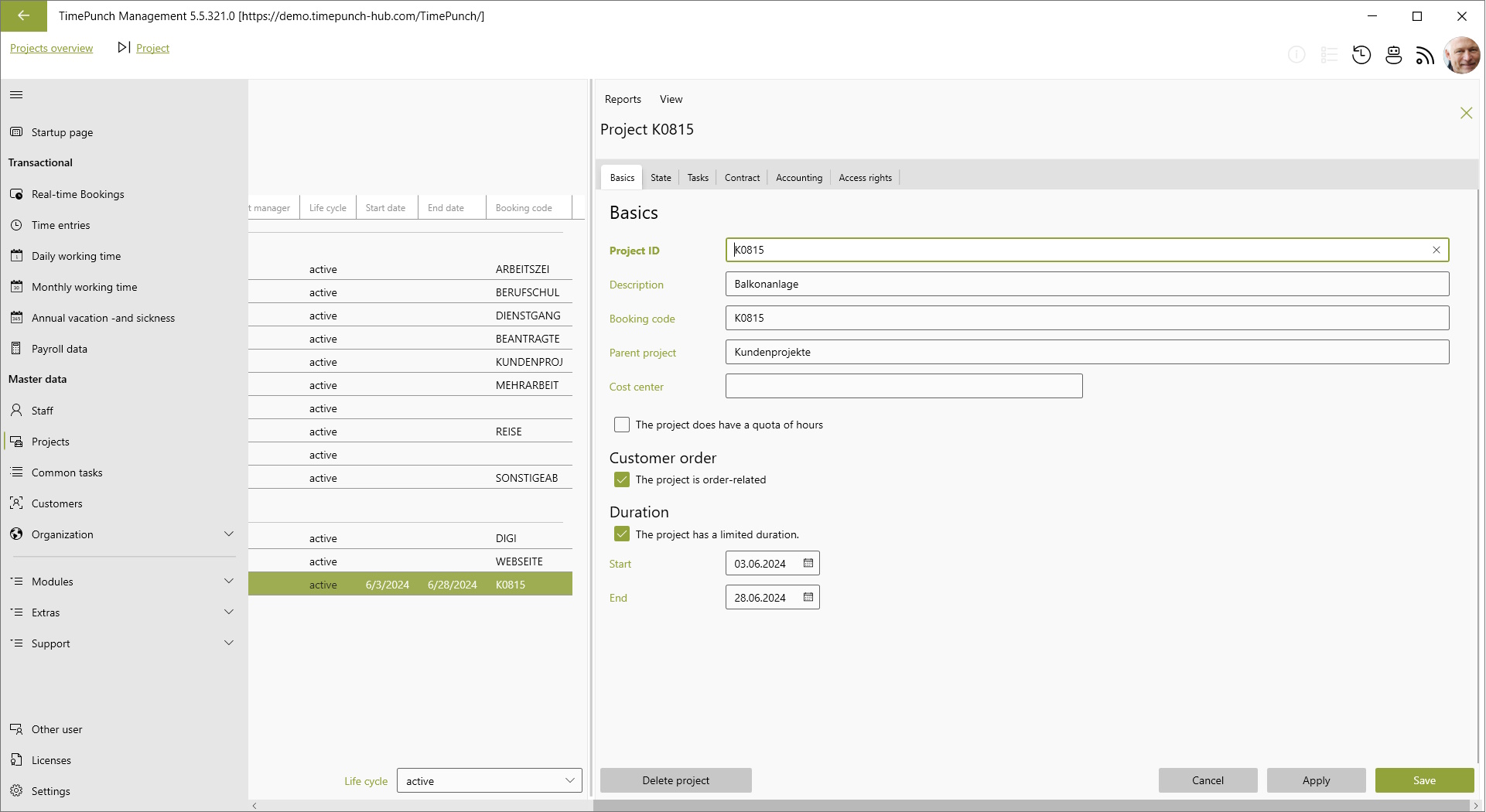
Project cycle
Projects can go through four different project cycles. If a new project is set up, it is in the "in planning" cycle. In this project cycle, it is only set up by the project management. Employees can only post to the project in the "active" cycle. Once the project is completed, it switches to the "completed" cycle. From here on, the project can only be evaluated, but not posted.

Project-related activities
Within a project, activities/tasks can be defined. These activities created in the project are only valid and unique within the project. Even if a task with the same name is created in another project, they cannot automatically be evaluated together.
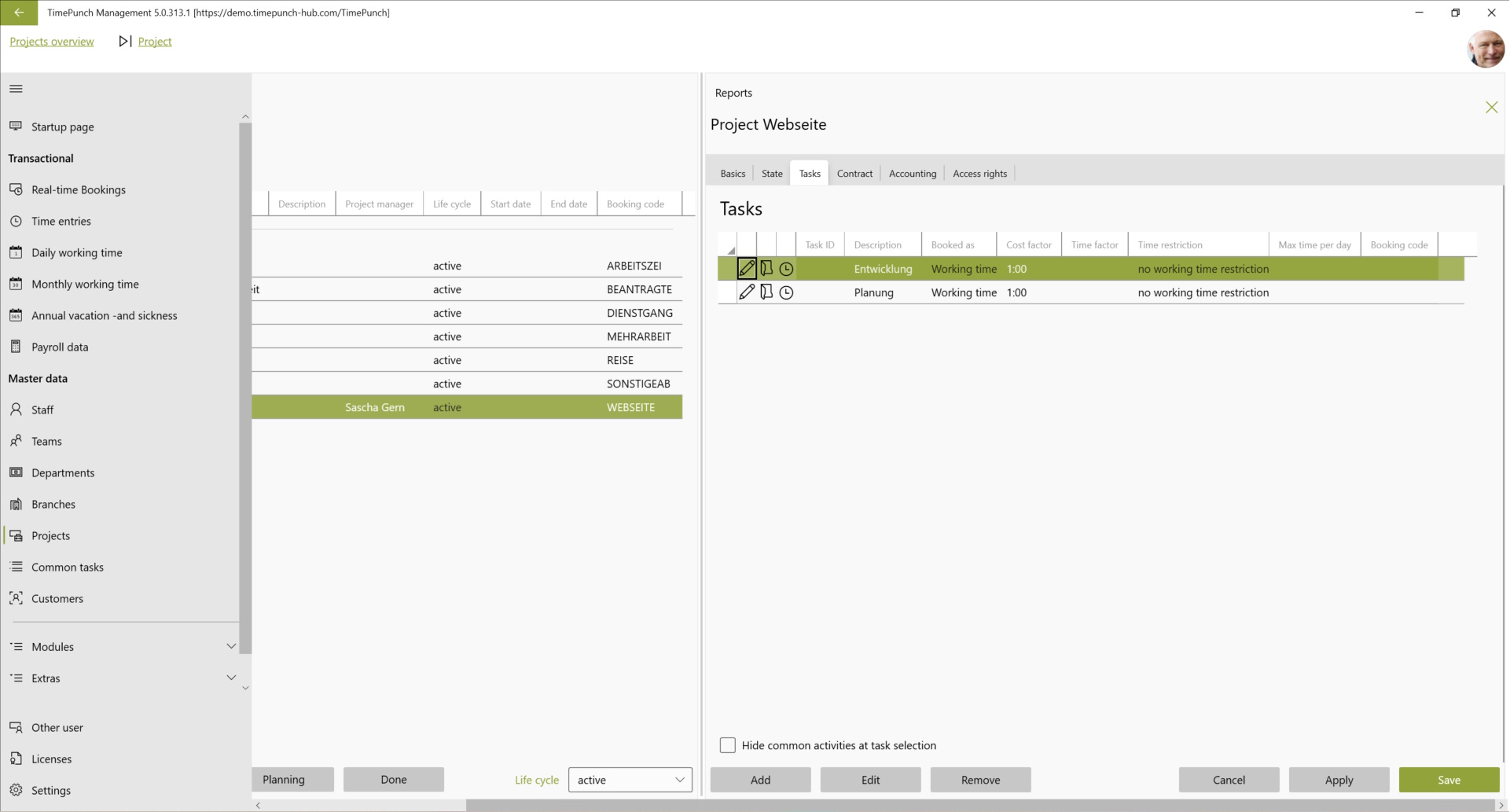
Define tasks
Tasks have an important core function in TimePunch. They define how the recorded working time is calculated internally in TimePunch.
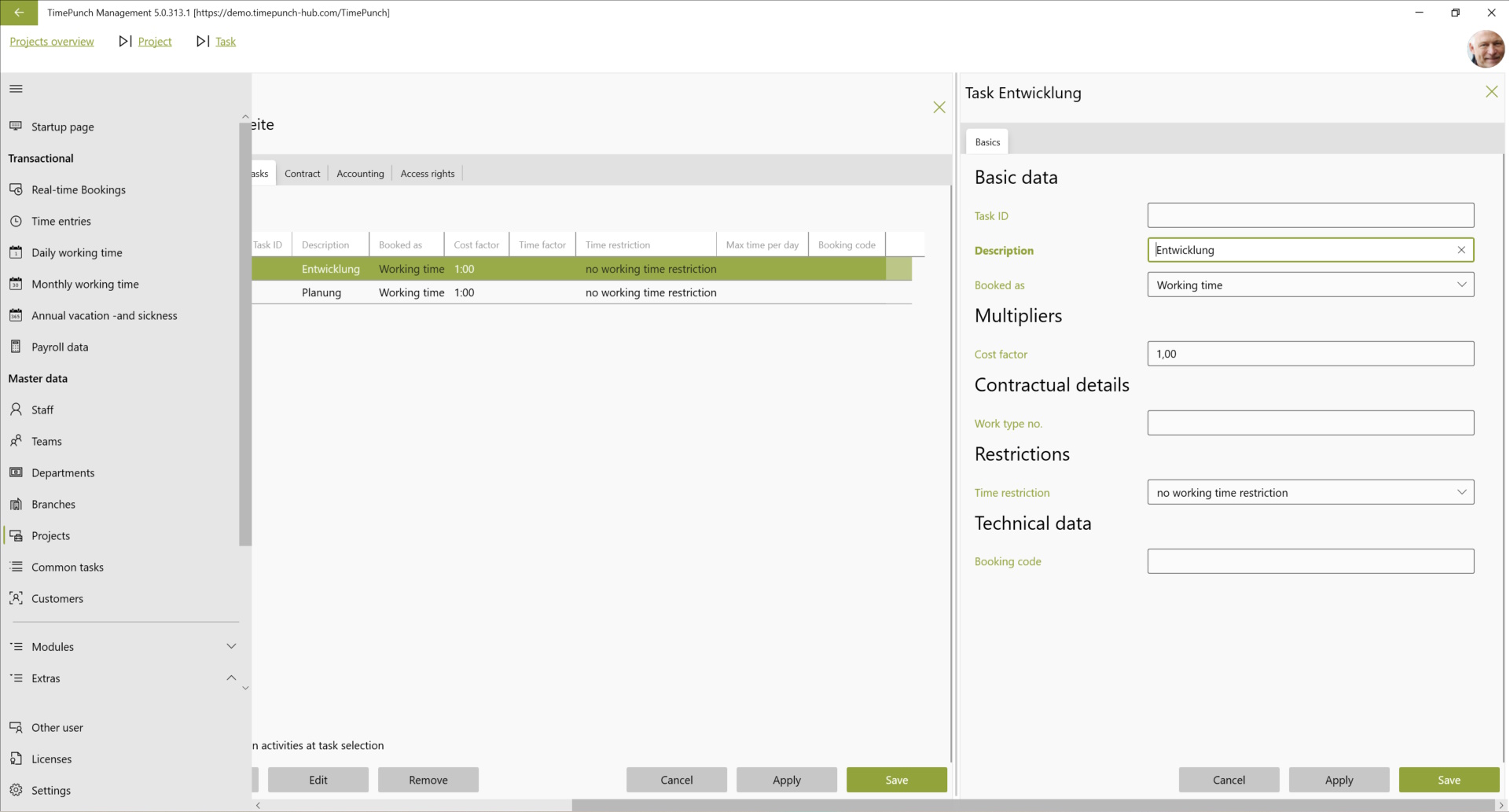
Task ID : The task ID is an abbreviation for the activity, and can be taken from a ticket system or project planning tool, for example.
Description : The task must have a unique name, which can be defined in this field.
Posting code : The posting code is used for posting by means of a barcode reader or third-party systems. Unless such systems are in use, the field can be ignored.
Booked as : This field defines what the time is considered to be. Possible entries here are working time, on-call time, travel time, overtime reduction, vacation, sick leave, sick leave (unpaid), special leave, absence.
Cost factor : The cost factor defines the factor at which the working time is charged to a potential customer. A cost factor of 0 means that the working time will not be charged to the customer. A cost factor of 2 means that the customer will receive a 100% markup.
Work time wage type : In contrast to the cost factor, the wage type defines how the performed activity is remunerated to the employees. Payroll software such as DATEV and Lexware define wage types with an hourly rate or a percentage surcharge to the hourly wage. When exporting to these systems, such times can therefore be remunerated separately accordingly.
Working time limit (per day) : This field defines if the max. bookable time is limited to this activity, per day. This is often used by service providers, so that e.g. freelancers cannot overbook the projects assigned to them. However, this could also be used, for example, to set time limits for training measures or similar projects.
Booking types
TimePunch recognizes different booking types. Each activity, whether in the project or a general cross-project activity, is assigned to a booking type.
The booking type determines how the time booking in TimePunch is charged internally with the working time.
TimePunch recognizes the following booking types:
Working time : Time bookings with the working time booking type are credited directly to the working time account. This is the most common booking type in TimePunch.
Remote work : Time bookings with the Remote work booking type are not only credited to the working time account, but also increase the employee's remote work hours at the same time. As a special case: *If there is a daily entry with the Remote work booking type on a day, then all time bookings with the Working time booking type are also booked as Remote work.
On-call duty: Time bookings with the on-call duty booking type can be credited with a time factor of working time. The time factor 0.2 means, for example, that the on-call time is counted as 20% of the employee's working time.
Travel time : Time bookings with the booking type travel time are credited proportionally to the working time, but are still shown separately as travel time. The percentage of travel time offset is defined for each employee in the employee profile in the "Employment/Contractual details" section.
Overtime reduction : Time bookings with the booking type Overtime reduction reduce the employee's accumulated overtime. Not booking a working day also reduces the overtime account. For reasons of traceability, however, the explicit booking of overtime reduction is recommended.
Leave : Time bookings with the booking type leave reduce the employee's leave entitlement in the current year or the remaining leave from the previous year.
Sickness : Time bookings with the sickness booking type increase the employee's sick days in the current year.
Sickness (unpaid) : Like time bookings with the sickness booking type, these time bookings are also booked as sickness. The difference lies in the payment for wage and salary recipients. Here the payment is reduced proportionately by the hours booked. Sickness (unpaid) is reserved for employees who are on sick leave for more than 6 weeks and whose wages/salary are covered by the health insurance fund.
Special leave : Time bookings with the special leave booking type are regarded as paid absences in the same way as time bookings with the vacation booking type. In contrast to time bookings with the vacation booking type, time bookings with the special leave booking type do not reduce the employee's vacation entitlement.
Absence : Time bookings with the absence booking type are not remunerated. This includes, for example, unexcused absences, unpaid leave or planned days off, which are not remunerated.
Life cycle of tasks
Just like projects, tasks also have a life cycle. Tasks with the status "In planning" cannot be booked and can only be used for planning. Tasks with the status "Active" can be booked and evaluated by employees. Tasks with the status "Completed" can only be evaluated and tasks with the status "Deleted" are no longer visible to anyone. If tasks have not yet been used for a booking, they are also physically removed from the database in the "deleted" status.
Deposit order data
If a project is defined as a sales order in the basic data, then order-related data for the project can be stored in the "Order" tab on the "Edit project" page.
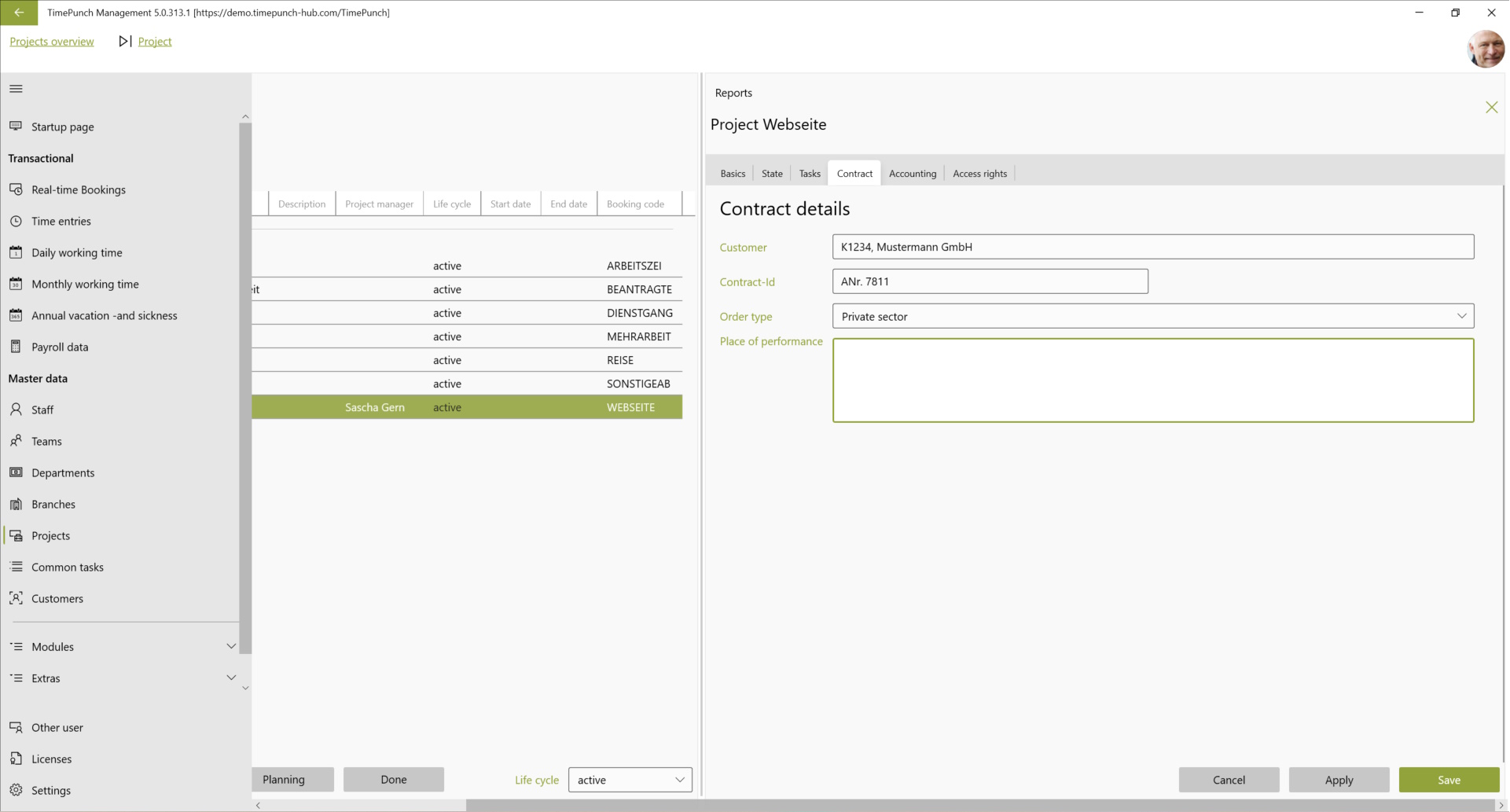
Important order related data are e.g. the preset customer, the order no., as well as the order type and the location of the service description. Customer-specific reports can also be created based on this data. Contact us, we will be happy to advise you.
Project accounting
For order-related projects, TimePunch provides the "Billing" tab on the "Edit project" page with billing-relevant data.

The "Billing" tab on the "Edit Project" page is used to specify the hourly rate and currency, as well as the rounding used for billing. All project billing, such as "Detailed Project Billing" or the "Day Accurate Project Billing" will use the rounding settings defined in the project.
Note : In order for the project billing reports to display values, the project itself must be marked as "The project is job related", in the "Edit Project" dialog.
The "Other billing modalities" field in the project is a free text field which can be used for internal purposes or reporting.
Access rights
In order to keep the project list clear for the individual employees, the access rights for projects can be restricted to employees.
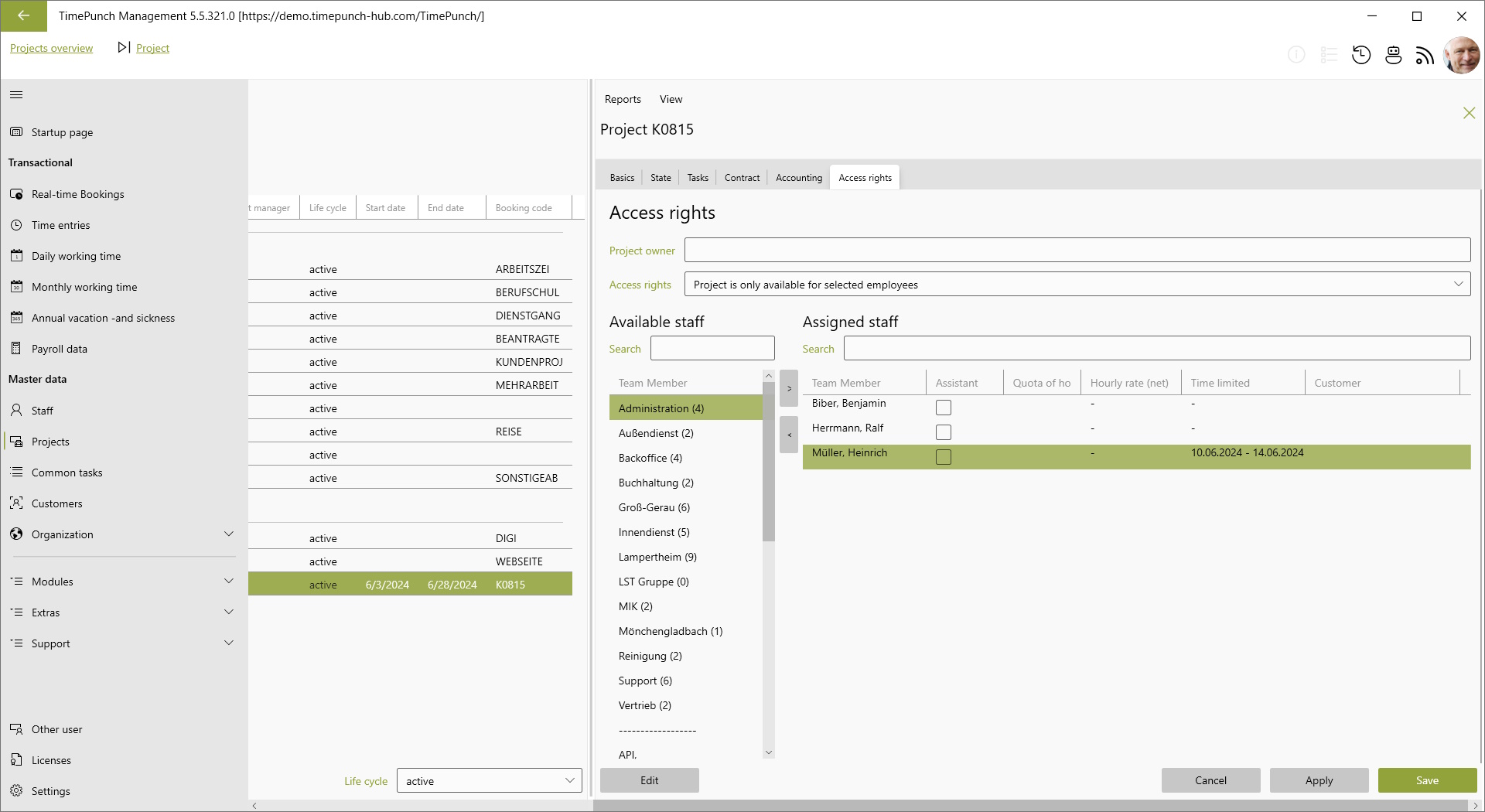
Employees who are set as assistant in the project can evaluate project times for the project. The role of the employee determines whether further authorizations exist. For example, only employees with the role "Project Management" are allowed to make changes to the project.
Note : The assignment of a group/organizational unit (e.g. team) to the project serves only as a shortcut for the assignment of employees. If members are removed from or added to the group/organizational unit, this has no effect on project-related access rights. In case of doubt, these must be adjusted separately.
Adjustments per employee
By double-clicking in the "Access rights" tab on the "Edit project" page, specific adjustments can be defined for an employee in the project.
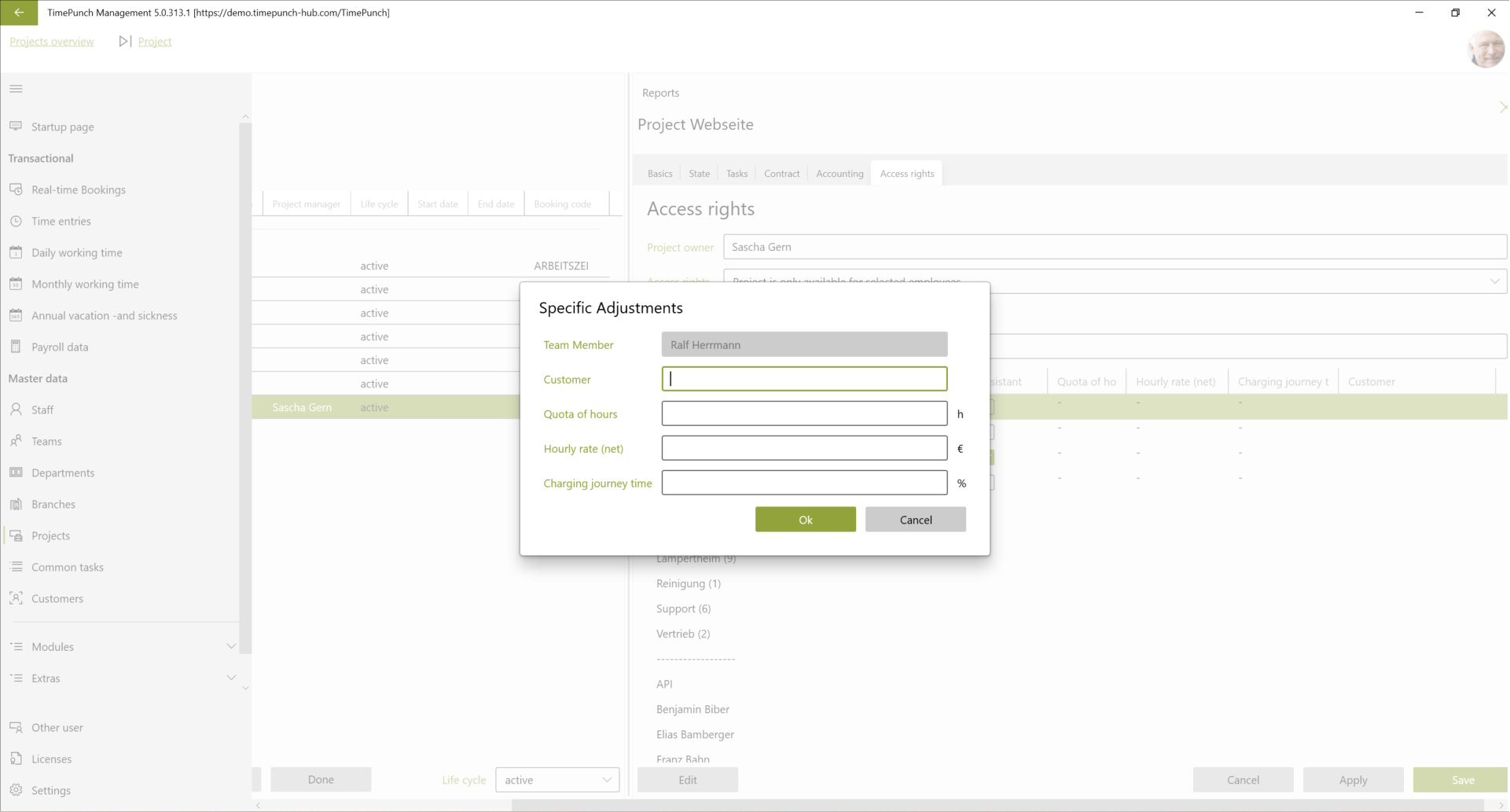
Define project budgets
In TimePunch, a separate project budget can be defined for each project. This defines the workload for the project pool and the individual employee.
Project pool
The project pool includes all employees who are authorized for the project and do not have their own worklist. By default, these are all employees, unless access rights have been defined for the project.
The project budget consists of the worklist of the project pool and the worklist of the employees.

The worklist that is set directly in the project is the worklist for all employees of the project pool. I.e. all employees share the worklist of the project.
In the basic data on the "Edit project" page, it is also possible to define whether the defined project budget may be exceeded. If this is not the case, then employees can book a maximum of the hourly quota assigned to the project.
Worklist of employees
The worklist for an individual employee can be set directly in the "Access rights" tab on the "Edit project" page in the "Specific adjustments" dialog.
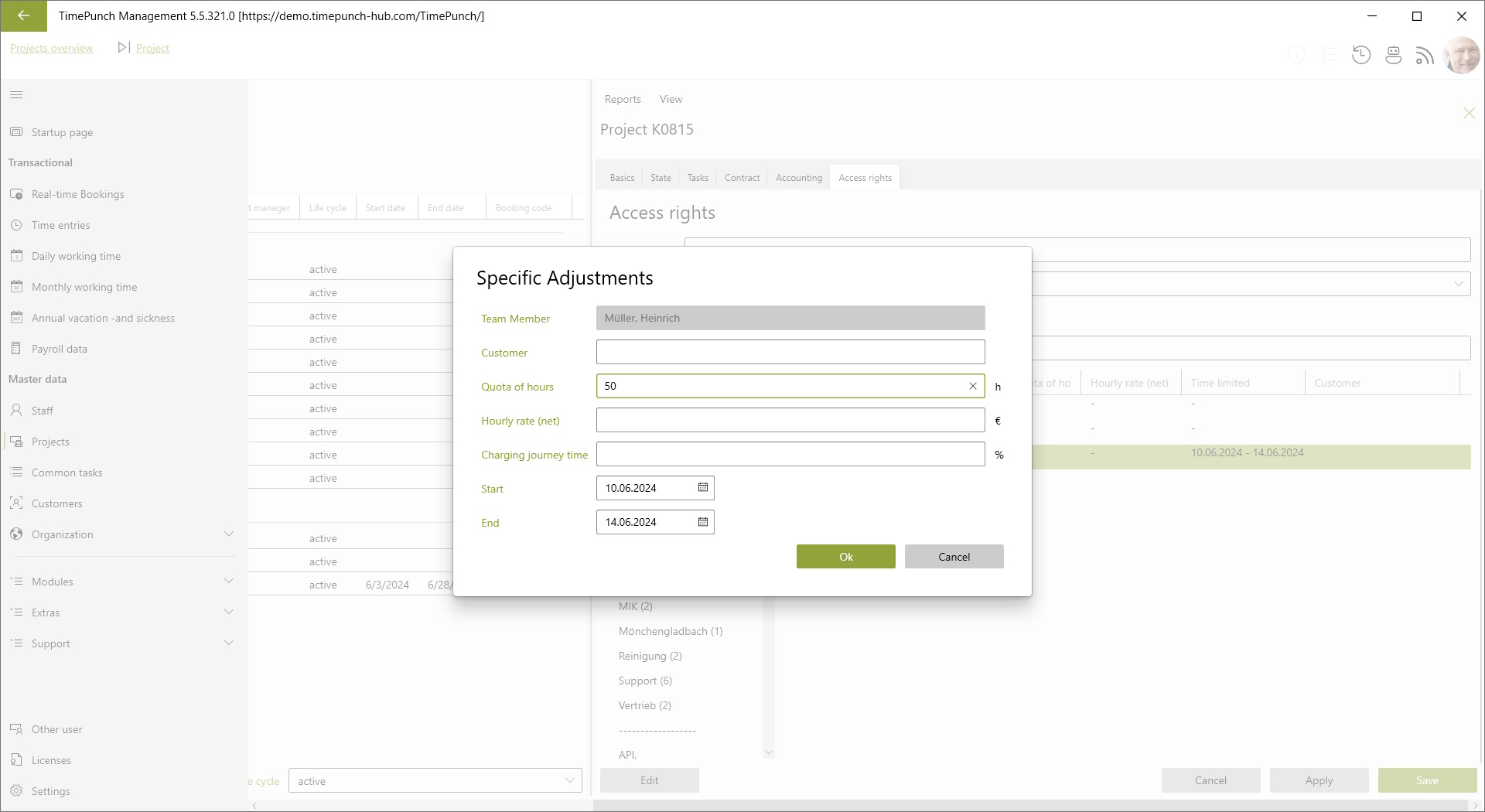
Note: The worklist per employee is exclusively assigned to the employee and can only be used by the employee.
Define project duration
The project duration can be defined in the basic data of the project. A project can only be booked within this runtime.
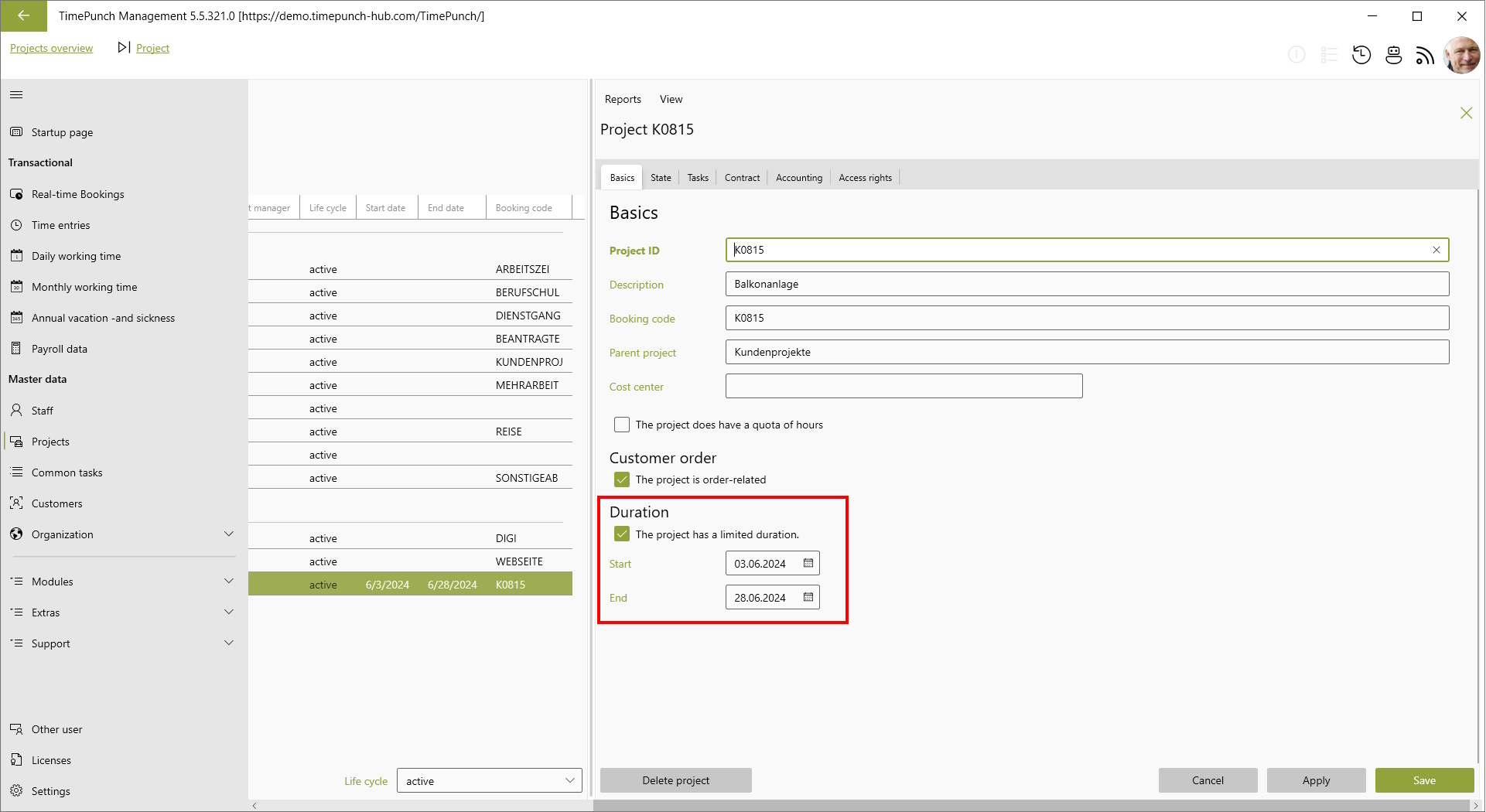
Before the start of the project or after its end, the project is not visible in the project list when editing a time entry and cannot be booked using the stopwatch.
Restrict project duration for employees
The duration of a project can also be restricted for individual employees. To do this, the project start and end can be defined in the specific customisations for each employee.
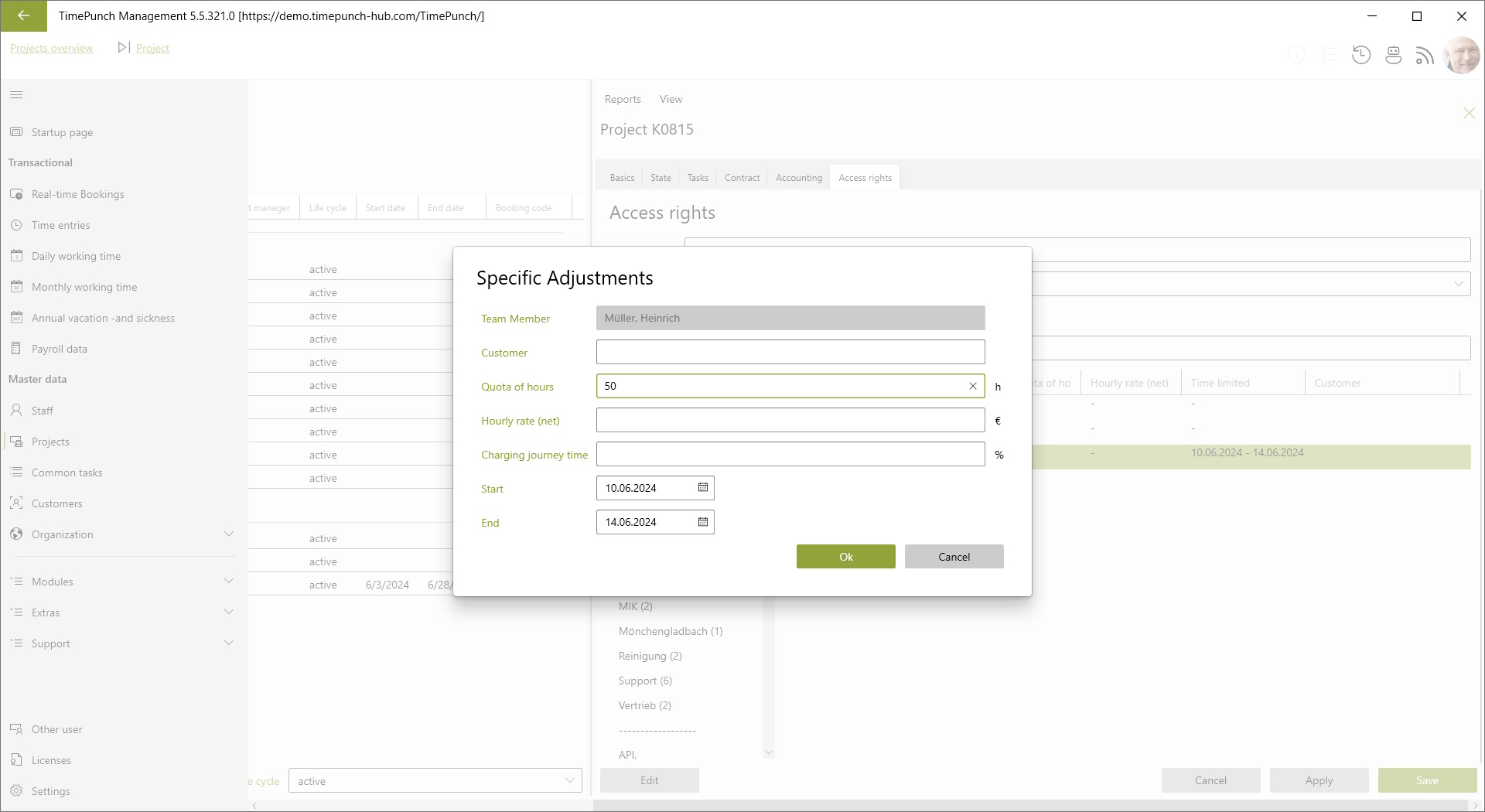
Important : The project start and end date for the employee must be within the overall project duration.